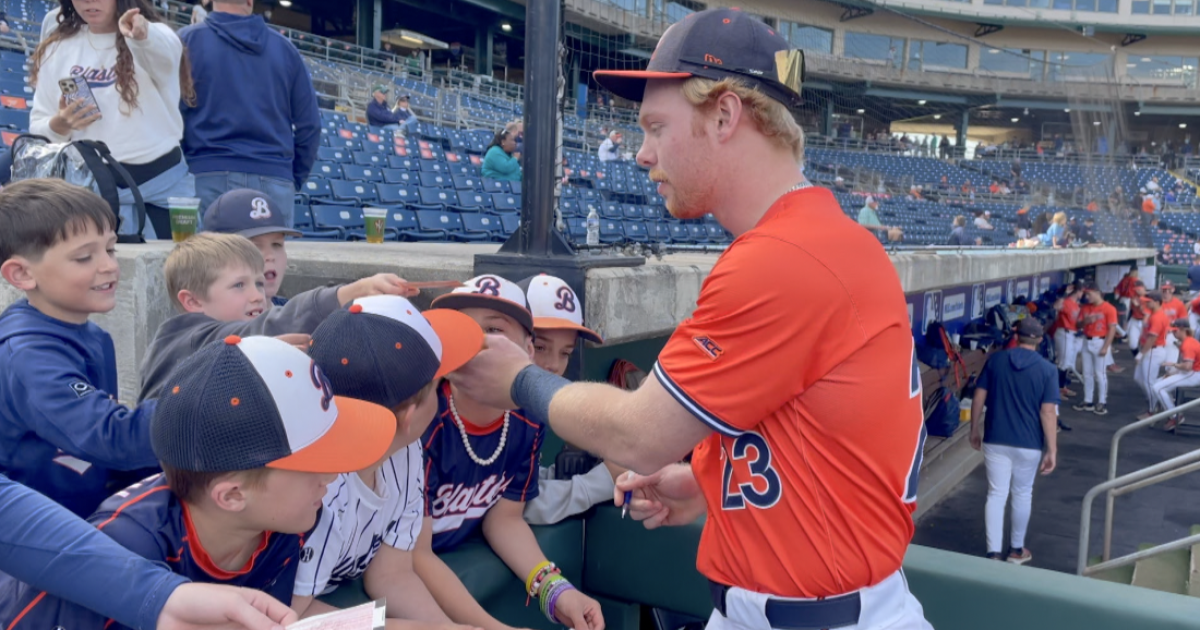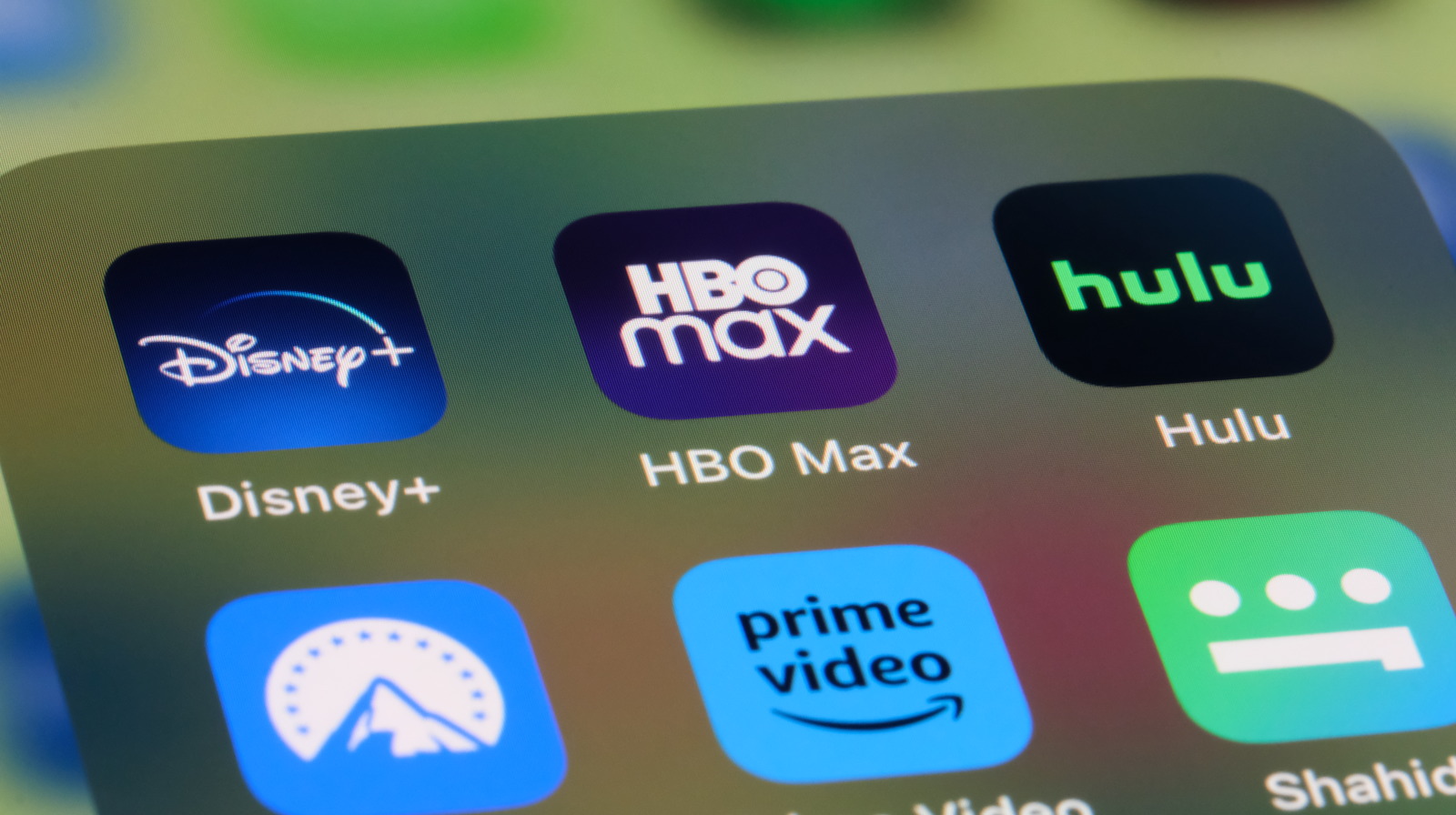How to fix "Roblox not working" error? – Merlin’in Kazani

How to fix "Roblox not working" error? – Merlin’in Kazani
Roblox offers fun and adventure to interested players worldwide. However, just like other games, your PC can run into any problem while playing Roblox.
If you are having problem while running Roblox in your PC, don”t worry. We prepared an article related to fix Roblox not working error.

Temporarily disable antivirus/firewall
Your antivirus or firewall might block Roblox access and cause the Roblox not working issue. Temporarily disable them to see if the issue is resolved. After disabling the firewall and antivirus, if the problem persists, add Roblox to the exception list or allow it to access the required ports. Here’s a way to do it:
- Open the Windows search bar and type “firewall.”
- Select the option that best matches “Allow an app or feature through Windows Firewall.”
- Locate Roblox in the list of applications and ensure it is allowed through the firewall.
- Additionally, add Roblox to your antivirus exceptions to prevent any interference.
- To ensure smooth connectivity, make sure that UDP ports 49152 to 65535 are open on your PC. If these ports are blocked, Roblox may not run properly.
Reinstall the Roblox desktop app
As a last way to fix the Roblox not working issue, uninstall Roblox, delete the Roblox folder in AppData, and then reinstall the desktop app. To do this:
- Exit all the apps running in the background.
- Press Windows+R to open the Run box, then type “control panel” and click OK.
- Click “Programs & Features” and find Roblox in the list.
- Right-click it and click “Uninstall.”
- Press the Windows key+E to open File Explorer, then navigate to “C:\users\yourusername\appdata\local” (replace “yourusername” with your actual Windows username).
- Find the Roblox folder and delete it.
- Go to Roblox’s website, log in to your account, select the game you want to play, and click the Play button. A pop-up window will notify you as the Roblox app is automatically downloaded.
And that”s the end of our article regarding Roblox not working issue. We hope this article helped you to solve your problem. Enjoy your Roblox experience.
Related News & Content
-

Use wp.media templates to create totally custom modal
Use wp.media templates to create totally custom modal,Following up on this answer I'm trying to determine how to create a modal with completely unique menu items/content than the media modal. If you add a new state you can add a new menu tab and hav... Tags: media modal stackexchange.com WordPress Development Stack Exchange -

Get post by tag
Get post by tag,I want to get several post by tag. So I try to use get_posts() function: <?php $args = array( 'numberposts' => '3', 'post_status' => 'publish', 'tag' => 'travel' ); $ Tags: functions posts query posts stackexchange.com WordPress Development Stack Exchange -

Elementor + ACF: How to insert dynamic JSON-LD formatted code into ACF field without sanitizing the script tag?
Elementor + ACF: How to insert dynamic JSON-LD formatted code into ACF field without sanitizing the script tag?,On a normal website, I am able to add JSON-LD structured data, such as below, into a Elementor HTML widget, in a proper way. However, as soon as I insert JSON-LD format into an ACF field (Textarea)... Tags: advanced custom fields php stackexchange.com WordPress Development Stack Exchange -

Gutenberg InnerBlocks noallowedblocks on parent but allowedblock on Child
Gutenberg InnerBlocks noallowedblocks on parent but allowedblock on Child,This is a continuation of the following post: Custom Gutenberg block with nested InnerBlocks renderAppender not displaying add button I solved one problem but created a different problem. I'm recr... Tags: block editor plugin development stackexchange.com WordPress Development Stack Exchange -

Delay Issue: Using Wget with JSON Endpoint – Need Help Understanding Headers
Delay Issue: Using Wget with JSON Endpoint – Need Help Understanding Headers,On a WooCommerce website, I have a REST endpoint created with register_rest_route that returns a JSON response. To perform a routine with a certain frequency and urgency, I have added this instruct... Tags: rest api stackexchange.com WordPress Development Stack Exchange -

How do I change top header background color
How do I change top header background color,Please refer to website: https://virginiafrank.com I cannot get the top header background color (or phone numbers) to change color. I would prefer the background gold and text black. I can't make t... Tags: headers stackexchange.com WordPress Development Stack Exchange -

How to display the_tags() as plain text
How to display the_tags() as plain text,the_tags by default is displaying as URL. I need to display it as plain text to insert inside HTML attribute. <?php $tag = the_tags(''); ?> <div class="image-portfolio" data-section... Tags: stackexchange.com tags WordPress Development Stack Exchange -

Give to site admin the option to "skip confirmation email" when adding new user
Give to site admin the option to "skip confirmation email" when adding new user,in wordpress multisite when we give to site admin the option to add new users, site admin dont have the "checkbox" to add the new user without sending the user email with link activation (see the Tags: email verification multisite stackexchange.com users WordPress Development Stack Exchange -
Facing Hamas and Tehran, Israel is left with only vengeful madness | Opinion
Facing Hamas and Tehran, Israel is left with only vengeful madness | Opinion,Despite the Terrible Disaster on October 7, and the Failures It Exposed, Israel Is Still Convinced That the Image of the Mad Man Will Ensure Its Security -

Carol Kirkwood stuns in figure-hugging dress amid BBC Breakfast technical chaos
Carol Kirkwood stuns in figure-hugging dress amid BBC Breakfast technical chaos,CAROL Kirkwood stunned in a figure-hugging dress amid a technical blunder. BBC Breakfast was flung into chaos this morning after a string of sound issues. However Carol, 61, was all smiles as she p… Tags: BBC BBC Breakfast BBC ONE Carol Kirkwood mirror.co.uk The Scottish Sun TV News TV UK daytime TV -

Families ‘to sue prison’ where loud inmates ‘terrorise kids’ with screaming
Families 'to sue prison' where loud inmates 'terrorise kids' with screaming,Residents living next door to a new prison who say their kids have to sleep wearing headphones and some leave during weekends due to the racket are threatening to sue the prison service Tags: mirror.co.uk Neighbours from hell prisons Scottish government The Mirror -

Doctor Strange’s Secret Wars Role May Be More Important Than You Thought – Looper
Doctor Strange's Secret Wars Role May Be More Important Than You Thought - Looper,According to entertainment leaker Alex Perez, Doctor Strange will find himself confronting his inner struggles as he headlines "Avengers: Secret Wars." Tags: Fiction Looper looper.com Marvel Cinematic Universe Science Star Wars The Universal Monsters franchise -

I’ll Show You The Inside Of 12 Disney Homes, All You Have To Do Is Tell Me Which Movie They’re From
I'll Show You The Inside Of 12 Disney Homes, All You Have To Do Is Tell Me Which Movie They're From,I believe in you. Tags: buzzfeed.com evergreen Keycat Keytags Movies Trivia trivia quiz -

Here’s to Our Favorite Tortured Poets
Here’s to Our Favorite Tortured Poets,Taylor Swift and her various modern idiots join a long line of pop-culture poets sanctimoniously performing soliloquies, from real-life figures (‘Shakespeare in Love’) to the fictional but equally tortured (‘Dead Poets Society’). Tags: Keycat Keytags vulture.com -

‘What Jennifer Did’: Netflix doc explores shocking Ont. murder-for-hire case
'What Jennifer Did': Netflix doc explores shocking Ont. murder-for-hire case,Most of Jennifer Pan's entire life was made up of lies. When her parents began to catch on, she decided to bring in hired hitmen. Tags: Crime Entertainment Global News globalnews.ca Jennifer Pan jennifer pan now Trending What jennifer did what jennifer did netflix -

What’s behind the lack of enthusiasm for this year’s music festivals?
What's behind the lack of enthusiasm for this year's music festivals?,The public sentiment about this year's crop of music festivals is an overwhelming "meh." There are good reasons for this. Tags: Coachella Entertainment glastonbury Global News globalnews.ca lollapalooza Music festivals News -

JERA backs AboitizPower’s plan to build offshore wind projects
JERA backs AboitizPower’s plan to build offshore wind projects,JERA Co. Inc., Japan’s largest power generation company, is willing to back Aboitiz Power Corp. should it decide to pursue offshore wind projects. Tags: BUSINESS jera co. inc. Philstar.com -

Insurance penetration declines to 1.75% of GDP
Insurance penetration declines to 1.75% of GDP,The insurance industry saw its net income slightly decline to almost P10 billion in the first quarter amid a drop in the life segment. Tags: BUSINESS gdp Philstar.com
Warning: file_get_contents(https://www.scienceradars.com/wp-output-content.php?pg=1&cat=&kw=&lvl=): Failed to open stream: HTTP request failed! HTTP/1.1 526 in /home/wwwroot/xuenou.com/wp-content/themes/chromenews/template-parts/content.php on line 169
Warning: file_get_contents(https://www.bayuexiang.com/wp-output-content.php?pg=1&cat=&kw=&lvl=): Failed to open stream: HTTP request failed! HTTP/1.1 526 in /home/wwwroot/xuenou.com/wp-content/themes/chromenews/template-parts/content.php on line 173
TrendRadars
The Most Interesting Articles, Mysteries and Discoveries
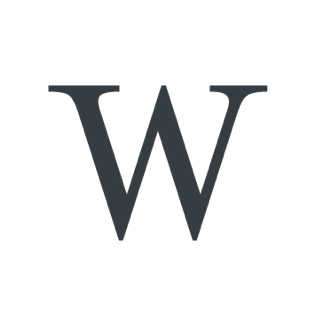






























![iFi's GO Bar Kensei Dongle DAC Supports K2HD Technology With Some Samurai Swagger [Updated] iFi's GO Bar Kensei Dongle DAC Supports K2HD Technology With Some Samurai Swagger [Updated]](https://i0.wp.com/cdn.ecoustics.com/db0/wblob/17BA35E873D594/33FF/45A11/QTXOLJR4xDKSNMMk2WlTgjaIlvSgcYpeU1xJzUwIoYs/ifi-go-bar-kensei.jpg?w=768&ssl=1)