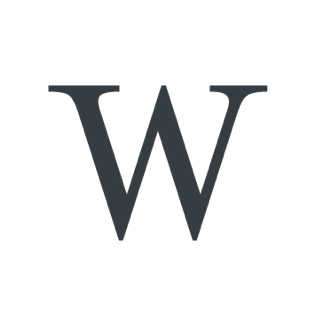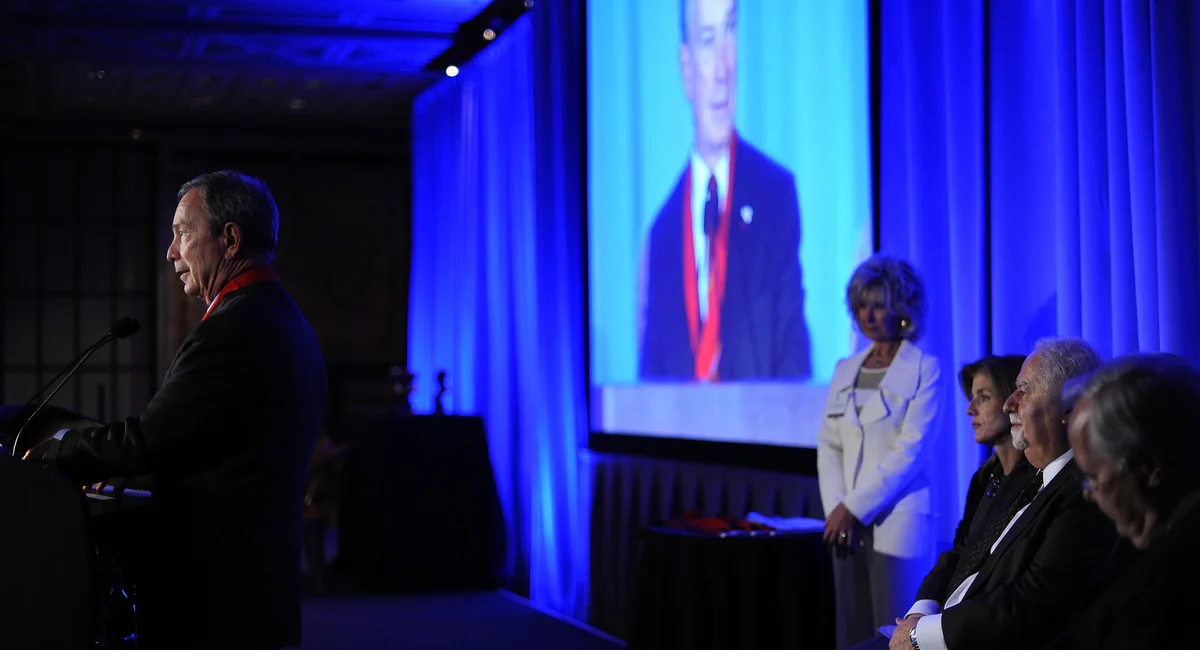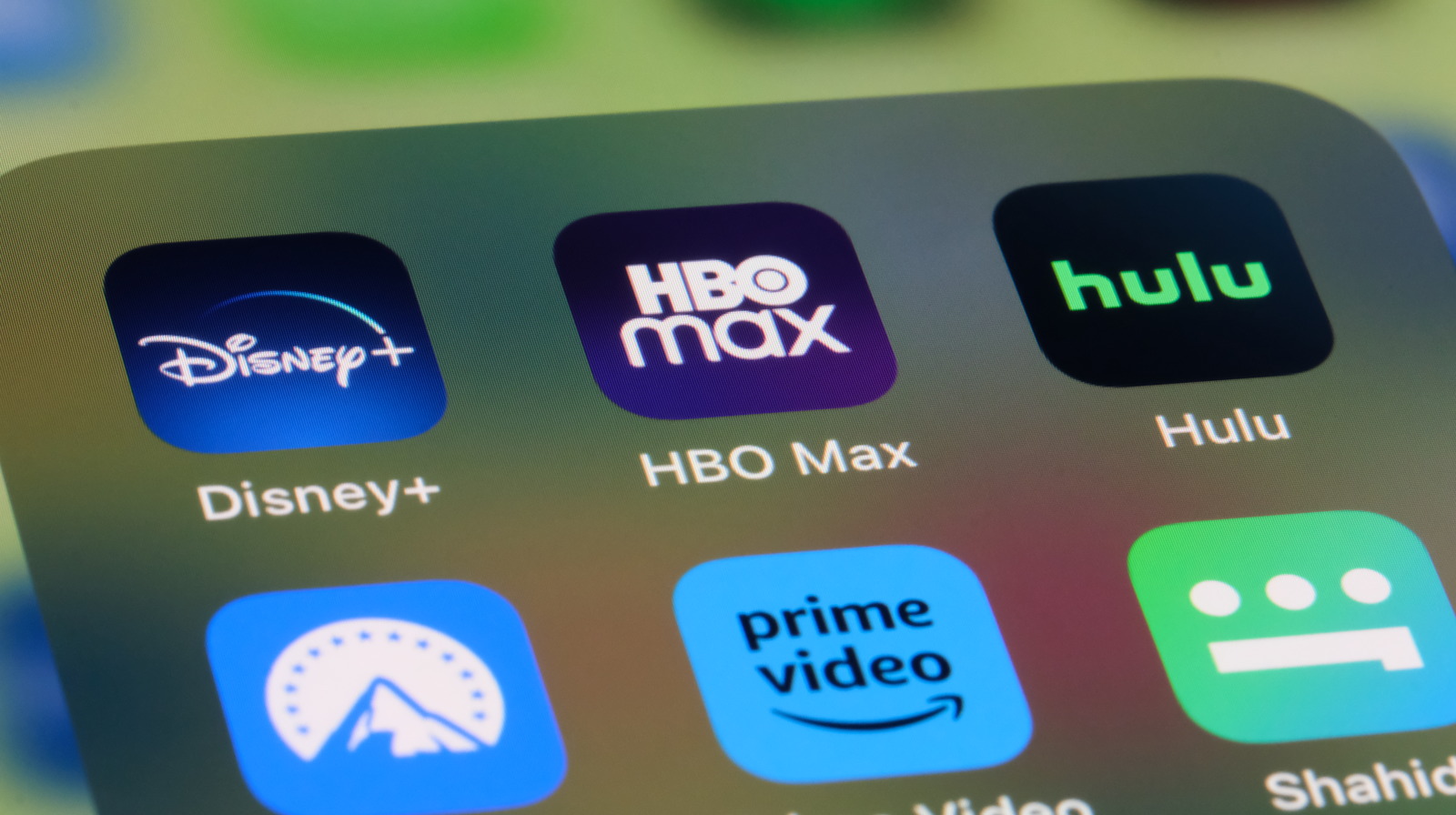How To Install An M.2 SSD In Your PS5 – SlashGear
Gamers worldwide embraced the release of the PlayStation 5 with record enthusiasm. However, the console’s storage options quickly proved inadequate for many. A growing library of innovative, immersive, and sizeable games created an urgent need for more storage space. While external storage devices can help expand capacity, it is a clunky solution that defeats the purpose of a cutting-edge next-gen console like the PS5. That’s where an M.2 SSD can come into play.
This piece of hardware isn’t your average storage device. You’re probably familiar with SSDs and their advantages compared to traditional HDDs. However, M.2 SSDs have a unique combination of tiny size and speed that sets them apart for gaming. This compact device can fit your console’s existing expansion slot and provide a factory-quality read/write rate — as well as storage for games and apps.
While expanding a PS5’s storage capacity with an M.2 SSD offers many benefits, the prospect of installing an M.2 SSD might appear daunting to some. Fortunately, it’s a highly straightforward task that only requires a few tools, all of which you probably already have in a kitchen drawer. You should be able to finish in less than 10 minutes — however, if you don’t peg yourself as the DIY type, your local gaming repair shop can help for a small fee.
How to make sure you get the correct M.2 SSD for your PS5
 Eshma/Shutterstock
Eshma/Shutterstock
Selecting the appropriate M.2 SSD for a PlayStation 5 involves carefully examining Sony’s specifications. This process will ensure size and technical compatibility with the built-in PS5 storage expansion slot.
The size of the M.2 SSD is a crucial determinant. PlayStation 5 accommodates the following dimensions: width up to 25mm, and length of either 30mm, 40mm, 60mm, 80mm, or 110mm. However, some experts recommend 80mm (2280), which best fits the console’s design.
The interface for the M.2 SSD should be PCIe Gen4x4, guaranteeing lightning-fast data transfers that can keep up with the gaming demands of the PS5. Sequential read speed is another essential feature to consider. The SSD should have a minimum read speed of 5500MB/s to ensure smooth game playback and quick load times.
Last but certainly not least, heat management is another significant aspect. The M.2 SSD is bound to generate heat during use, and PlayStation 5 requires an SSD with a built-in cooling structure. If an SSD does not have this, a separate cooling component can be attached, but it must fit within the console’s size constraints listed above.
How to install your new M.2 SSD
 Lightspruch/Shutterstock
Lightspruch/Shutterstock
Before installing your new M.2 SSD, Sony recommends that PlayStation 5 users update their console to the latest system software to ensure the most recent features and security improvements are in place. Additionally, it is vital to discharge any static electricity from the body, which could damage the components by touching a grounded metal object.
- Start by powering off the PS5 completely, not just in rest mode, and unplug all cables.
- Lay the console horizontally on a clean, flat surface with the power button facing downward.
- Locate the rectangular cover on the console’s underside and gently slide it off to expose the M.2 SSD slot.
- Using a #1 Phillips screwdriver, remove the single screw securing the metal cover, then lift it away.
- Insert the M.2 SSD into the slot, carefully aligning the notches.
- Secure the SSD using the screw and spacer provided, ensuring it is held flat.
- Replace the metal cover and its screw, then slide the exterior cover back into place.
After successful installation, the SSD needs to be formatted. When you switch on your PlayStation 5, it will detect the new storage and guide the user through the necessary steps for formatting. Note that the console will delete all data on the SSD during this process. Once formatted, the M.2 SSD is ready for use, offering vastly more storage for an expansive and uninterrupted gaming experience.