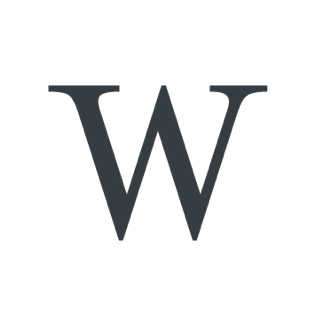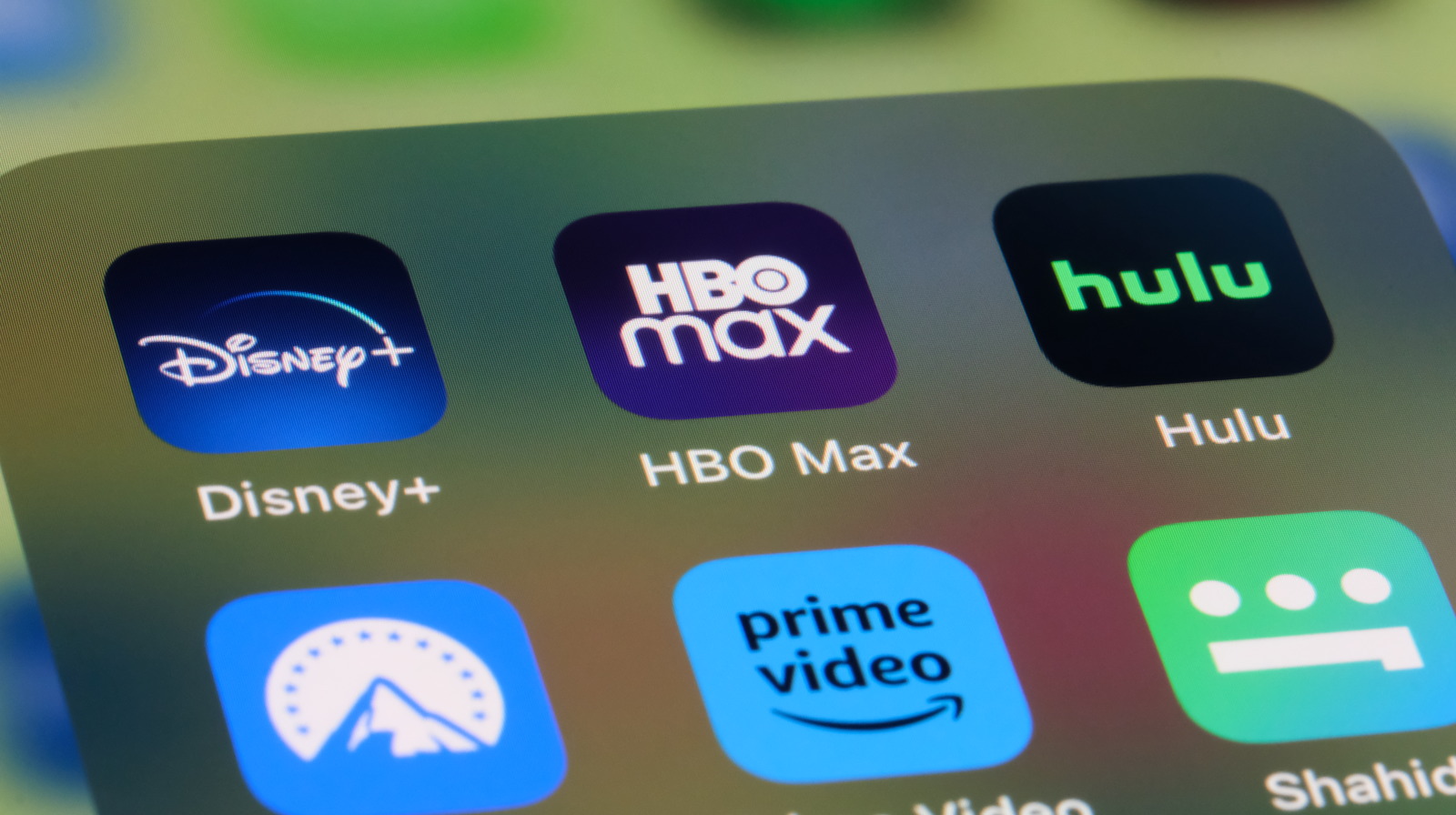How To Use PlayStation’s Chat Transcription Accessibility Feature – SlashGear

How To Use PlayStation’s Chat Transcription Accessibility Feature – SlashGear
In the world of technology, accessibility is critical. Companies want to get their latest innovations to as many consumers and potential consumers as possible, and this will naturally mean ensuring that their products are appropriate for as many as possible.
For gamers, a controller is par for the course, but the shape of such a device isn’t appropriate for everybody. To allow as many people as possible to enjoy their games, Sony announced Project Leonardo in January 2023, a series of components –- buttons, sticks, and so on –- that can be pieced together in a configuration that suits the user’s individual needs. The Japanese giant’s consoles also have various other accessibility options to match users’ requirements. One that will prove vital to many users is the Chat Transcription feature. Players can crucially opt to have fellow Party Chat members’ words converted to text by enabling this option.
Here’s how to enable this option, one of many available to the PlayStation 5 system that users may not be aware of, and precisely what it offers users.
Enabling the Chat Transcription feature
 Joeri Mostmans/Shutterstock
Joeri Mostmans/Shutterstock
The PlayStation 5 offers quite a comprehensive suite of accessibility features. They’re accessed via the Accessibility menu from the main Settings. Chat Transcription can be found in this menu alongside options such as closed captions and mono audio. Here’s how to set it up on this powerful console:
Select Accessibility from the Settings menu.
Scroll to Chat Transcription.
Toggle the feature from the Enable Chat Transcription setting.
Select a voice from the Voice Type menu.
This function is used during voice chat sessions. To begin one:
1. Open the Game Base.
2. Select Friends.
3. Find the friend or friends you’d like to start the session with, then press Party.
The transcription language can be set using the Language tab. With that, users can select Say Something to have the text they input spoken to their fellow players. They will, in turn, have their spoken word appear as text in the party’s chat box if they also have Chat Transcription enabled.
As the PlayStation 4 User’s Guide notes, the process is slightly different on Sony’s previous-gen system. Here, PS4 Second Screen must be downloaded (for Android or iPhone), and the app in question linked with the console. From there, Second Screen and Party must be selected on the device to begin chats with transcription.
Related News & Content
-

Use wp.media templates to create totally custom modal
Use wp.media templates to create totally custom modal,Following up on this answer I'm trying to determine how to create a modal with completely unique menu items/content than the media modal. If you add a new state you can add a new menu tab and hav... Tags: media modal stackexchange.com WordPress Development Stack Exchange -

Get post by tag
Get post by tag,I want to get several post by tag. So I try to use get_posts() function: <?php $args = array( 'numberposts' => '3', 'post_status' => 'publish', 'tag' => 'travel' ); $ Tags: functions posts query posts stackexchange.com WordPress Development Stack Exchange -

Elementor + ACF: How to insert dynamic JSON-LD formatted code into ACF field without sanitizing the script tag?
Elementor + ACF: How to insert dynamic JSON-LD formatted code into ACF field without sanitizing the script tag?,On a normal website, I am able to add JSON-LD structured data, such as below, into a Elementor HTML widget, in a proper way. However, as soon as I insert JSON-LD format into an ACF field (Textarea)... Tags: advanced custom fields php stackexchange.com WordPress Development Stack Exchange -

Gutenberg InnerBlocks noallowedblocks on parent but allowedblock on Child
Gutenberg InnerBlocks noallowedblocks on parent but allowedblock on Child,This is a continuation of the following post: Custom Gutenberg block with nested InnerBlocks renderAppender not displaying add button I solved one problem but created a different problem. I'm recr... Tags: block editor plugin development stackexchange.com WordPress Development Stack Exchange -

Delay Issue: Using Wget with JSON Endpoint – Need Help Understanding Headers
Delay Issue: Using Wget with JSON Endpoint – Need Help Understanding Headers,On a WooCommerce website, I have a REST endpoint created with register_rest_route that returns a JSON response. To perform a routine with a certain frequency and urgency, I have added this instruct... Tags: rest api stackexchange.com WordPress Development Stack Exchange -

How do I change top header background color
How do I change top header background color,Please refer to website: https://virginiafrank.com I cannot get the top header background color (or phone numbers) to change color. I would prefer the background gold and text black. I can't make t... Tags: headers stackexchange.com WordPress Development Stack Exchange -

How to display the_tags() as plain text
How to display the_tags() as plain text,the_tags by default is displaying as URL. I need to display it as plain text to insert inside HTML attribute. <?php $tag = the_tags(''); ?> <div class="image-portfolio" data-section... Tags: stackexchange.com tags WordPress Development Stack Exchange -

Give to site admin the option to "skip confirmation email" when adding new user
Give to site admin the option to "skip confirmation email" when adding new user,in wordpress multisite when we give to site admin the option to add new users, site admin dont have the "checkbox" to add the new user without sending the user email with link activation (see the Tags: email verification multisite stackexchange.com users WordPress Development Stack Exchange -
Facing Hamas and Tehran, Israel is left with only vengeful madness | Opinion
Facing Hamas and Tehran, Israel is left with only vengeful madness | Opinion,Despite the Terrible Disaster on October 7, and the Failures It Exposed, Israel Is Still Convinced That the Image of the Mad Man Will Ensure Its Security -

5 Ways To Customize Your Nintendo Switch Just For You – SlashGear
5 Ways To Customize Your Nintendo Switch Just For You - SlashGear,If you want to stand out from all your Nintendo gaming friends, customizing your Switch is a great way to do it. Here are five cool things you can do. Tags: Entertainment Game Games Gaming SlashGear slashgear.com -

Carol Kirkwood stuns in figure-hugging dress amid BBC Breakfast technical chaos
Carol Kirkwood stuns in figure-hugging dress amid BBC Breakfast technical chaos,CAROL Kirkwood stunned in a figure-hugging dress amid a technical blunder. BBC Breakfast was flung into chaos this morning after a string of sound issues. However Carol, 61, was all smiles as she p… Tags: BBC BBC Breakfast BBC ONE Carol Kirkwood mirror.co.uk The Scottish Sun TV News TV UK daytime TV -

Families ‘to sue prison’ where loud inmates ‘terrorise kids’ with screaming
Families 'to sue prison' where loud inmates 'terrorise kids' with screaming,Residents living next door to a new prison who say their kids have to sleep wearing headphones and some leave during weekends due to the racket are threatening to sue the prison service Tags: mirror.co.uk Neighbours from hell prisons Scottish government The Mirror -

Doctor Strange’s Secret Wars Role May Be More Important Than You Thought – Looper
Doctor Strange's Secret Wars Role May Be More Important Than You Thought - Looper,According to entertainment leaker Alex Perez, Doctor Strange will find himself confronting his inner struggles as he headlines "Avengers: Secret Wars." Tags: Fiction Looper looper.com Marvel Cinematic Universe Science Star Wars The Universal Monsters franchise -
Are Katie Maloney and Tori Keeth Officially Dating?
Are Katie Maloney and Tori Keeth Officially Dating?,Is Vanderpump Rules star Katie Maloney officially dating Scheana Shay's "nanny" Tori Keeth after her tryst with Tom Schwartz? Tags: guitar.com Reality News Reality Tea -

Blondshell and Bully Team Up For New Single “Docket”
Blondshell and Bully Team Up For New Single “Docket”,Blondshell has teamed up with Alicia Bognanno of Bully for the newly released single "Docket." Listen to the track here. Tags: Keycat Keytags pastemagazine.com -

Priscilla, Queen of the Desert sequel in works with original cast, director confirms
Priscilla, Queen of the Desert sequel in works with original cast, director confirms,Stephan Elliott says Hugo Weaving, Guy Pearce and Terence Stamp are ‘onboard’ and the sequel will be set partly in Australia but will also head overseas Tags: Australian film Culture Film guy pearce Hugo Weaving Queen of the Desert Terence Stamp The Adventures of Priscilla the Guardian theguardian.com -
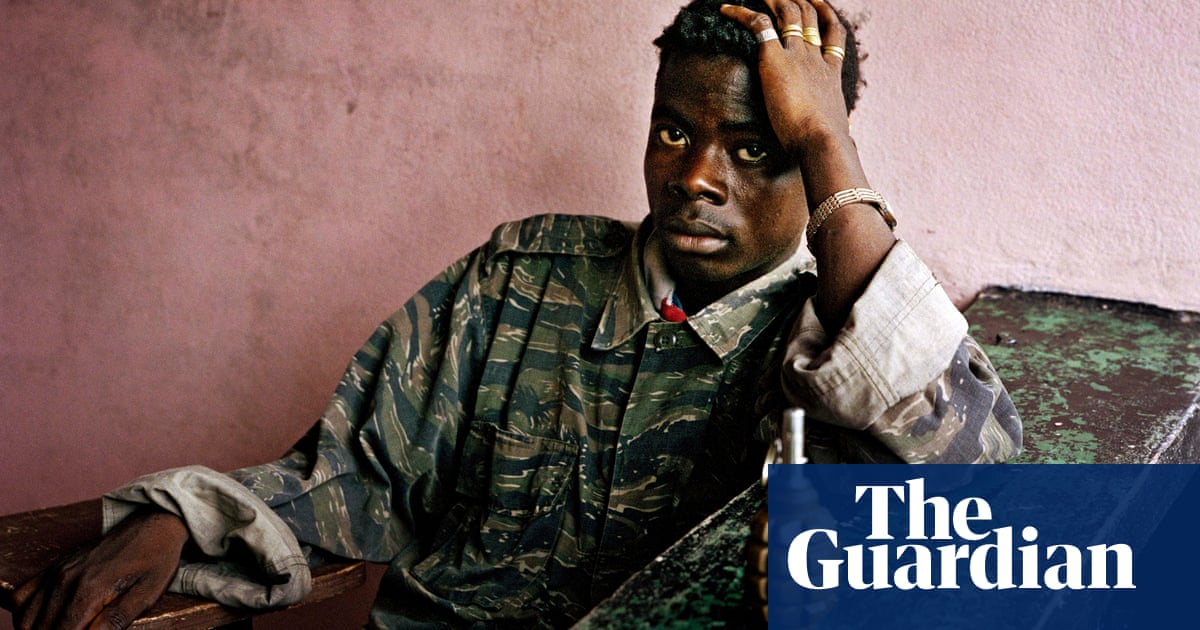
‘He could create beauty out of horror’: the extraordinary life and photography of Tim Hetherington
‘He could create beauty out of horror’: the extraordinary life and photography of Tim Hetherington,He joined rebel convoys in Africa and turned his time with GIs in Afghanistan into an Oscar-nominated film. But his subject wasn’t war – it was people. Ahead of a major show, our writer remembers his former colleague Tags: Afghanistan Africa Art and design Culture Exhibitions Imperial War Museums Libya Middle East and north Africa Newspapers & magazines Photography The Big Issue the Guardian theguardian.com Tim Hetherington War reporting World News -

Deadpool & Wolverine official trailer: We finally get Hugh Jackman in all his glory
Deadpool & Wolverine official trailer: We finally get Hugh Jackman in all his glory,Ahead of its theatrical premiere on July 26th, Marvel Entertainment has released the official trailer for Deadpool & Wolverine. Tags: BGR BGR.com Marvel Marvel Studios Movies -

iPhone 16 buttons will reportedly get a major revamp – here’s how they’ll work
iPhone 16 buttons will reportedly get a major revamp - here’s how they’ll work,The latest iPhone 16 rumor says Apple will add a major revamp to some of its physical buttons. Here's what we know about it. Tags: Apple BGR BGR.com iPhone Mobile
Warning: file_get_contents(https://www.scienceradars.com/wp-output-content.php?pg=1&cat=&kw=&lvl=): Failed to open stream: HTTP request failed! HTTP/1.1 526 in /home/wwwroot/xuenou.com/wp-content/themes/chromenews/template-parts/content.php on line 169
Warning: file_get_contents(https://www.bayuexiang.com/wp-output-content.php?pg=1&cat=&kw=&lvl=): Failed to open stream: HTTP request failed! HTTP/1.1 526 in /home/wwwroot/xuenou.com/wp-content/themes/chromenews/template-parts/content.php on line 173
TrendRadars
The Most Interesting Articles, Mysteries and Discoveries

The best US metro areas for remote working in 2024

Uranus is even more mysterious than we thought